Summary
Often an ardent wish of most of the colleagues I know does not succeed. Many approaches lead to endless long to-do lists or parked mails in your inbox. With approaches like Getting-Things-Done (GTD) and other approaches, which are also applied to mail handling, additional software or other compromises are often involved. I have to say, I have my inboxes quite well under control and not the other way around. Some time ago I came across an approach by Luise Freese, which is very good but not completely suitable for my and probably many other colleagues. I need subfolders for my projects and don’t want to do several steps per mail. Therefore my suggestion is slightly modified and in my opinion simplified.
Objective of Zero Inbox
No mails in the inbox, grouping of tasks by context and the ability to find all mail immediately. Especially with the latter Outlook often plays tricks on me because the “Machine Learning” search results are not always correctly prioritized / sorted. Another reason why I still create folders in the project folder in Outlook.
Preperation
Create a _ReadMe and _ToDo folder below the inbox. The underscore is helpful, because then these folders are always on top, directly below the inbox. These folders can also be placed under “Favorites” (right-click, show in favorites).
Create categories in Outlook like @Phone @StandUpMeeting @Waiting.
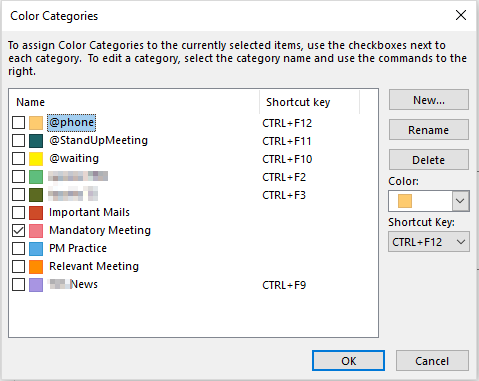
Next, expand the ribbon bar in Outlook:

Then we create so-called QuickSteps:
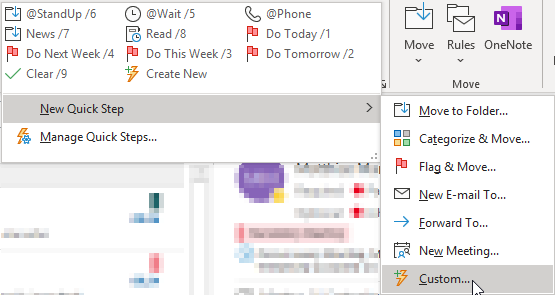
An example of one of the specified quicksteps:

In detail it is set as follows:
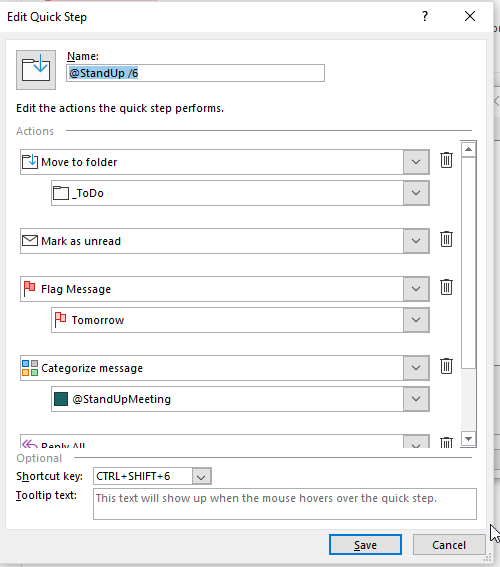
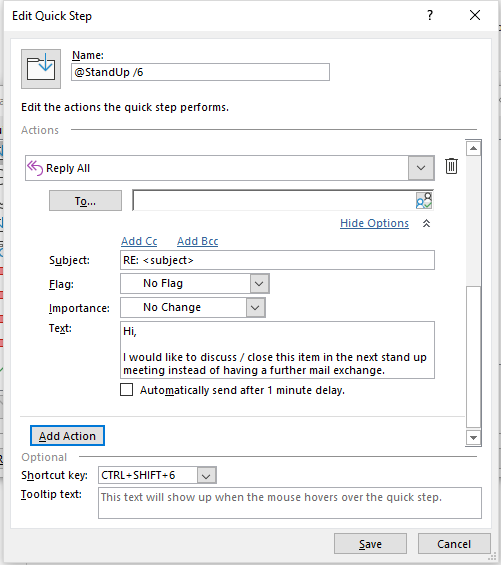
The short text of the “standard reply mail” can be entered as follows:
“Hi, I would like to discuss / close this item in the next stand up meeting instead of having a further mail exchange.”
Another Quickstep can look like this:
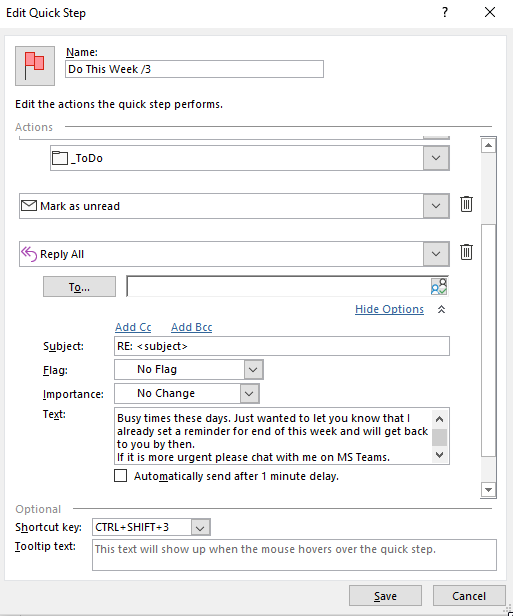
with the “default mail text”: “Hello, Busy times these days. Just wanted to let you know that I already set a reminder for end of this week and will get back to you by then. If it is more urgent please chat with me on MS Teams.”
And then a Quickstep for completed tasks:

Finally, the following Quicksteps should be created in a modified form:
@Stand Up, @Wait, @Phone, News, Read, Do Today, Do Tomorrow, Do This Week, Do Next Week und Clear bzw. Close.
Have fun using it.

Nice tip